Appearance
Editing a Role
You can edit a tenant role from the Roles page. To begin, find the role you would like to edit on the table and select the action menu on the right and select Edit Role option.
INFO
You can also search for roles by clicking on the 🔍 Search icon and entering the role key or name. This will filter the roles in the table.
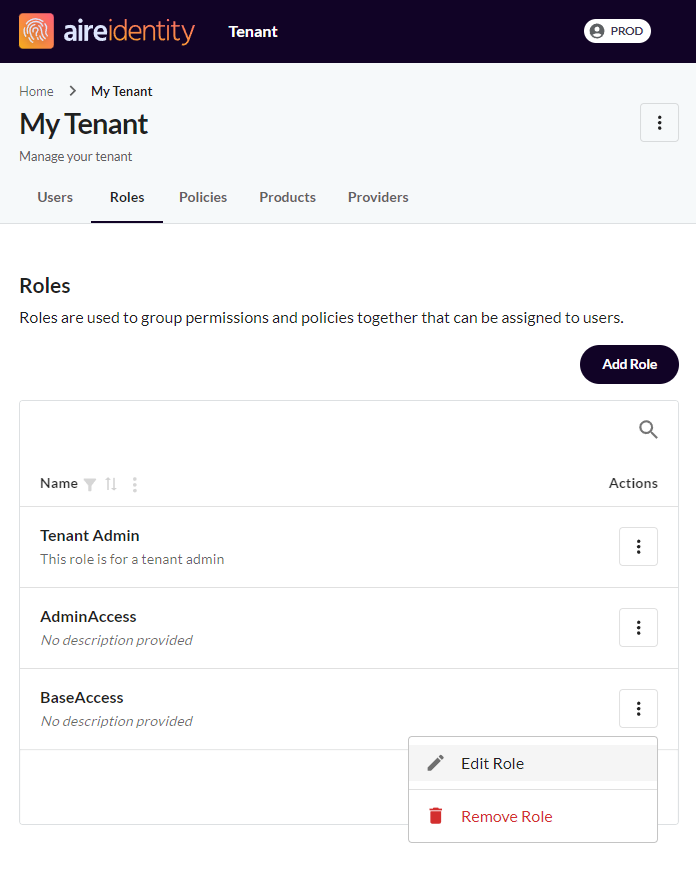
Editing Role Details
To amend the role name or description you can click on the Edit button found in the top right of the edit role page.
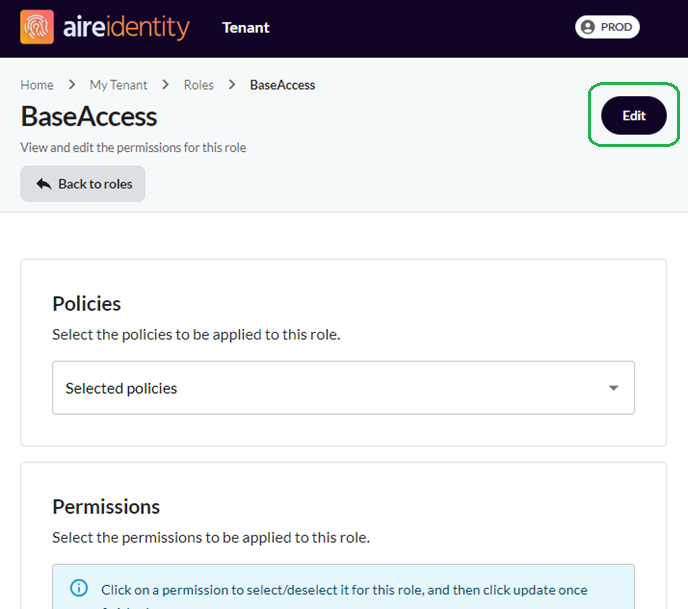
This will present you with a modal where you can update the name and description. Click Save to update the role.
- Name - Name of the tenant role as it will be displayed to users
- Description - This is a description field to describe details of the tenant role
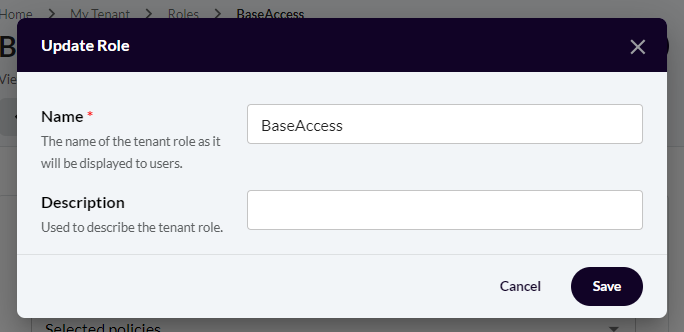
Editing Role Permissions
The permission that are available to a role are determined by the products associated with the tenant. For example, if AireForms and AireFrame are associated with the tenant, you will be available to see and select the available permissions for these products on the Edit Role page.
INFO
AireAuth is always associated with the tenant by default and is a required product. More information about products can be found here.
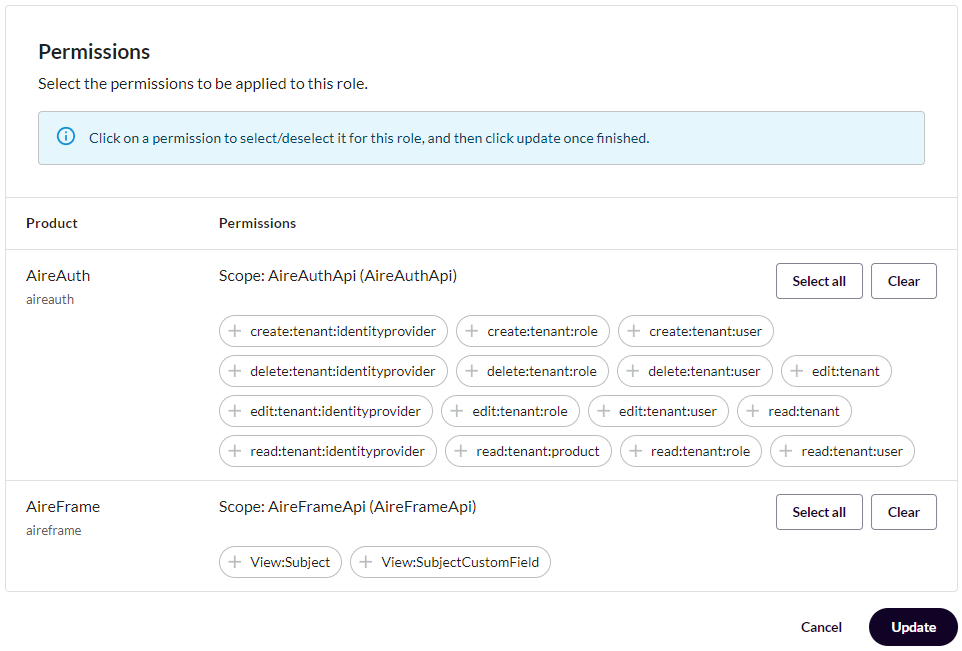
In the permission section, you can select and deselect permissions you wish to associate to the role by clicking on them. For example if you wanted to create a Read Only role then you would select all of the permissions that have the ‘read:’ option. If you want to select all of the permissions for the product then you can use the Select All button, you can also clear all of the selected permissions by clicking the Clear button.
Once you are happy with your selections, you must click the Update button in the bottom right to save the changes.